Creating a Business Process
Introduction
To successfully create a business process using the FlowOn BPM platform, it's crucial to fill out all the necessary fields. This ensures a smooth and consistent process creation. In the below table, we'll outline each required field and explain its importance in the process creation journey.
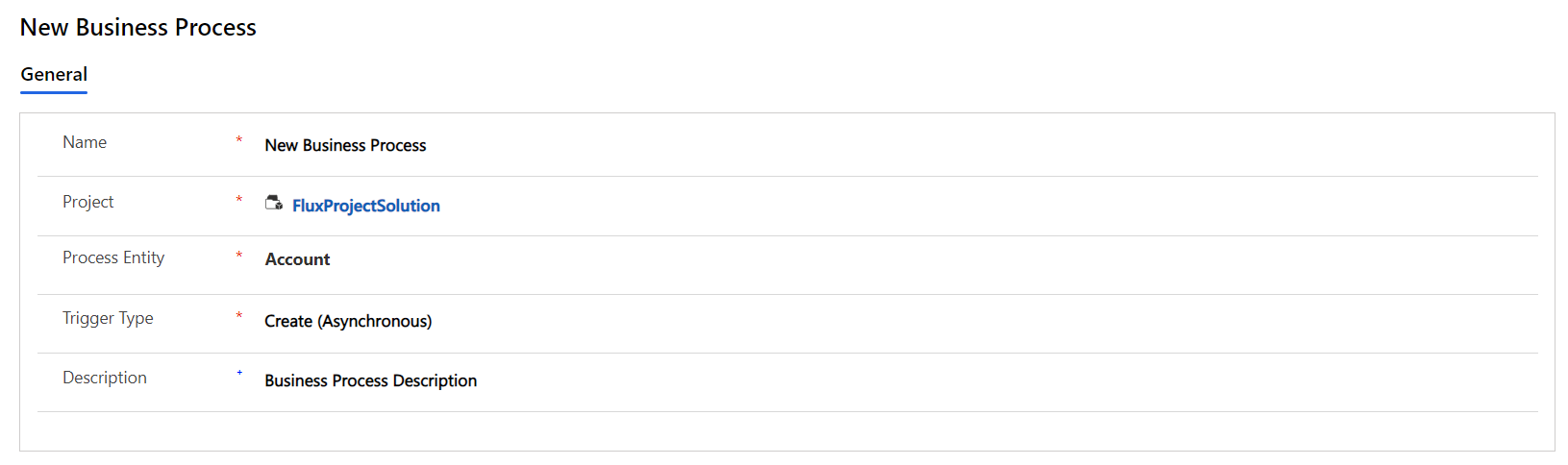
| Property | Required | Description |
|---|---|---|
| Name | Yes | The unique identifier or name of the business process. |
| Project | Yes | The overarching project or initiative to which the process belongs. |
| Description | No | A brief overview of the process's purpose and function. |
| Process Entity | Yes | The primary entity or object that the process operates upon or is related to. |
| Trigger Type | Yes | Defines how the process is initiated: Create Async, Create Sync, or Process Action. |
| Title (English) | Yes | The process title in English. |
| Title (Arabic) | Yes | The process title in Arabic. |
| Owner | Yes | The owner of the process. |
| Due Date | Yes | The date by which the process should be executed or reviewed, if applicable. |
| Disabled | No | A flag indicating whether the process is active or not. True means it's disabled; False means active. |
Trigger Type
Dictates how and when the business process begins. It can be set to start based on certain events like record creation or be activated by specific predefined actions.
Create Async (Asynchronous)
This refers to processes or workflows that are triggered when a record is created but do not run immediately. Instead, they run in the background, allowing the user to continue with other tasks without waiting for the workflow to complete.
Asynchronous workflows are queued and might not start immediately, especially if the system is busy with other tasks.
They're useful for tasks that don't need immediate execution or feedback to the user.
Create Sync (Synchronous)
- Synchronous workflows are triggered when a record is created and run immediately, directly affecting the current process or user action.
- The user may have to wait for a brief moment while the synchronous workflow completes before continuing.
- These are used when immediate action or feedback is necessary. For instance, validating data input by a user and preventing them from saving a record if the data doesn't meet certain criteria.
Process Action
- This refers to a custom action defined in Dynamics. Process actions are operations that can be performed by the BPM that aren't out-of-the-box functionalities.
- Actions allow for the setup of custom business logic that can then be triggered by workflows, plugins, or even manually by users.
- Essentially, they're a way to bundle a set of steps or operations that you want to be able to trigger as a single command.
In essence, these trigger types and actions allow for flexibility in designing how and when certain operations or logic should be executed within the Fluxrm BPM system.
(images)
A step by step guide: Crafting a new business process
(images)
What's Next
After mastering the art of creating a business process, our next step is diving into its core components: the stages. We'll explore what each stage entails, the elements they include, and how they interconnect to form a cohesive and efficient workflow.